A Beginner's Guide: Creating a Sandbox Account
So, you've heard about sandbox accounts and want to dive into the world of testing and experimenting without risking your real data? You're in the right place! In this step-by-step guide, we'll walk you through the process of creating a sandbox account hassle-free.
Step 1: Choose Your Platform
First things first, determine which platform or service you want to create a sandbox account for. Whether it's a software development platform, a financial service, or any other online service, most providers offer sandbox environments for testing purposes.
Step 2: Visit the Provider's Website
Once you've decided on the platform, head over to their official website. Look for options like "Developers," "Documentation," or "Resources." These sections usually contain information about sandbox accounts and how to create them.
Step 3: Access Developer Tools
Navigate to the developer tools or developer portal section of the website. Here, you'll find all the resources you need to create a sandbox account, including APIs, SDKs, and documentation.
Step 4: Sign Up or Log In
If you already have an account with the provider, log in using your credentials. If not, look for options to sign up for a new account. Some providers might require you to provide additional information or agree to terms and conditions before proceeding.
Step 5: Locate Sandbox or Test Environment
Once you're logged in, search for the sandbox or test environment section. This is where you'll be able to create a sandbox account separate from your production environment. It's crucial to use the sandbox environment for testing to avoid any unintended consequences on your real data.
Step 6: Create a Sandbox Account
In the sandbox environment section, you'll typically find an option to create a new sandbox account. Click on it, and you'll be prompted to provide some basic information such as a username, email address, and password. Follow the instructions carefully to complete the process.
Step 7: Verify Your Email (If Required)
Some providers might require you to verify your email address before you can start using your sandbox account. Check your inbox for a verification email and follow the instructions provided.
Step 8: Explore and Test
Congratulations! You've successfully created a sandbox account. Now it's time to explore the features and functionalities offered in the sandbox environment. Test different scenarios, experiment with APIs, and familiarize yourself with the platform without any worries about affecting your real data.
Step 9: Learn from Documentation and Tutorials
To make the most out of your sandbox account, take advantage of the documentation and tutorials provided by the platform. These resources can help you understand how to use various features effectively and troubleshoot any issues you encounter.
Step 10: Have Fun and Learn
Lastly, don't forget to have fun and enjoy the learning process. Sandbox accounts are meant for experimentation, so don't be afraid to try new things and learn from your experiences. Whether you're a developer, a business owner, or simply curious about a particular platform, sandbox accounts offer a safe space to explore and innovate.
There you have it—a comprehensive guide to creating a sandbox account. Now go ahead and unleash your creativity in a risk-free environment!
Step 11: Customize Your Sandbox Environment
Many providers allow you to customize your sandbox environment to mimic different scenarios or configurations. Explore options such as adjusting data limits, enabling specific features, or simulating various user roles to suit your testing needs.
Step 12: Utilize Sample Data
To jumpstart your testing process, consider using sample data provided by the platform. Sample data can help you quickly populate your sandbox environment with realistic information, making it easier to test different functionalities and scenarios.
Step 13: Monitor and Debug
While testing in the sandbox environment, keep an eye on any errors or unexpected behaviors. Use debugging tools and monitoring features provided by the platform to identify and troubleshoot issues effectively. This proactive approach will ensure a smoother transition when deploying your solutions in the production environment.
Step 14: Collaborate with Team Members
If you're working on a project with multiple team members, leverage the collaborative features of the sandbox environment. Invite team members to join your sandbox account, share resources, and collaborate in real-time to streamline the development and testing process.
Step 15: Stay Updated
Sandbox environments are continuously evolving, with providers often introducing new features, updates, and improvements. Stay informed about any changes by subscribing to newsletters, following the provider's blog or social media channels, and participating in community forums or developer forums.
Step 16: Provide Feedback
As you explore and test the sandbox environment, don't hesitate to provide feedback to the platform provider. Whether it's suggestions for improvement, reporting bugs, or requesting additional features, your input can contribute to enhancing the overall user experience for yourself and others.
Step 17: Keep Security in Mind
While sandbox environments are designed for testing, it's essential to prioritize security. Avoid using real or sensitive data in your sandbox account, and follow best practices for data protection and access control. Additionally, be cautious when testing third-party integrations to minimize the risk of security vulnerabilities.
Step 18: Clean Up Regularly
To ensure optimal performance and efficiency, clean up your sandbox environment regularly. Delete any unnecessary data, configurations, or test cases to free up resources and maintain a clutter-free workspace for future testing and experimentation.
Step 19: Backup Your Work
Although sandbox environments are separate from production environments, it's still a good practice to backup your work regularly. This precautionary measure can help you restore previous configurations or data in case of accidental deletions or system failures.
Step 20: Document Your Findings
Finally, document your findings, experiences, and insights gained from testing in the sandbox environment. Create a knowledge base, wiki, or documentation repository to capture lessons learned, best practices, and tips for future reference. Sharing your knowledge can benefit not only yourself but also your team members and the wider community of users.
For more topics, see https://bleedingedge.studio/blog/
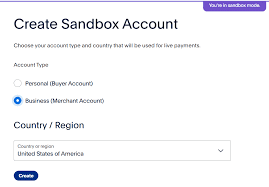
.png)
.jpg)

Comments
Post a Comment